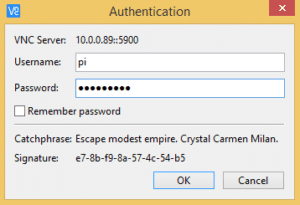Access Rpi's Desktop from your PC
In a earlier post, we saw how to set up the Raspberry Pi in headless mode,how to get its IP address and how connect to it via an SSH client using PuTTY.
PuTTY is a great way to access the command line(terminal), but you can’t use it to access the desktop(GUI).
Once we get Rpi's IP address we can do many things. Now we will see how to access your Raspberry Pi’s desktop or command line from your PC/mobile device.
VNC server program runs on Rpi.
VNC viewer client program runs on PC.
We establish session between VNC server(on Rpi) and VNC viewer client(on PC).
Once connection is establish then we can see Rpi's desktop on our PC just like a monitor.
Assuming that Rpi and your PC is connected in same Local Area Network(same as earlier post).
Establish SSH putty connection with Rpi.
Establish SSH putty connection with Rpi.
On Rpi:
Ensure VNC server is enabled on Rpi.
Latest OS versions have RealVNC server already running on Rpi.
If you are facing any problem then try to enable VNC from raspi-config as shown below.
Enter command sudo raspi-config in putty terminal.
Then select “Interfacing Options” from the menu:
Then select “VNC”, to enable VNC:
Launch Real VNC
Type Rpi's IP address.
Now press Enter and you’ll be prompted for the Pi’s username(default- pi) and password(default- raspberry):
Then select “Interfacing Options” from the menu:
Then select “VNC”, to enable VNC:
On PC :
We need to download and install VNC viewer client(Click here to download Real VNC) on PC.Launch Real VNC
Type Rpi's IP address.
Now press Enter and you’ll be prompted for the Pi’s username(default- pi) and password(default- raspberry):
In case of resolution issues or to change the resolution, run the command sudo raspi-config, navigate to Advanced Options > Resolution, and choose suitable option.Recommended 1280x720.
Restart/Reconnect VNC Viewer on PC if required.
File Transfer between Rpi- PC
In order to copy paste/edit files from Rpi to PC and vice-versa we need to download & install one tool on our PC. Click here to download WinSCP.
Launch WinSCP.
- Enter IP Address in the Host Name Field
- Enter Username (Default - pi)
- Enter Password (Default - raspberry)
- Click Login
- If everything is ok below screen will be displayed.
- Now you can drag and drop files from your desktop to your Pi.